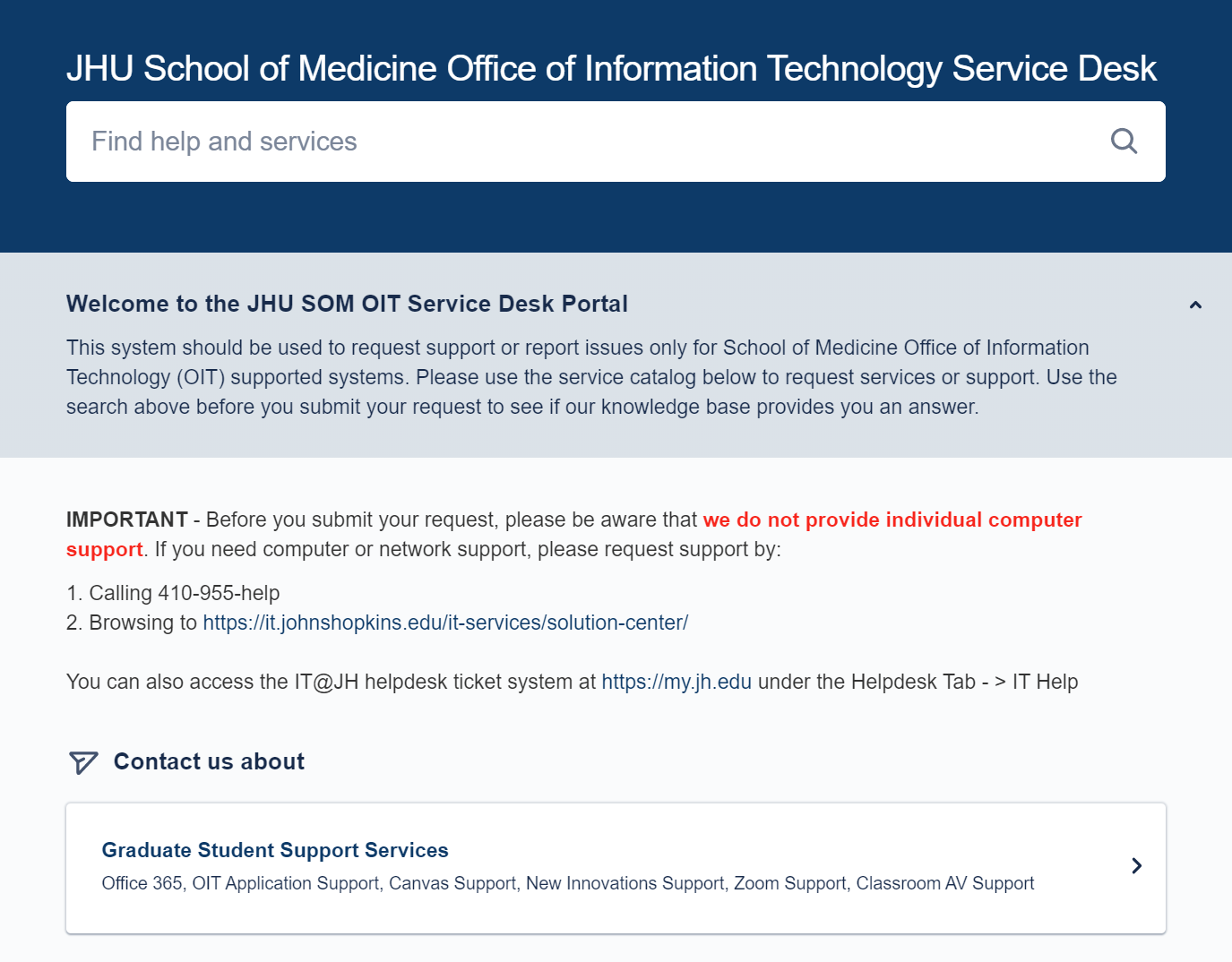Service Desk - JHED Login Instructions
If you have a JHED account, you do not need to create a service desk account, you should be able to login using JHU SSO. Follow the step-by-step instructions below to login.
Step 1 – Navigate your web browser to the service desk
This should work on a phone, tablet, or computer.
Step 2 – Click on "Continue with Microsoft"
This is important, if you are a JHED user, you must utilize the Microsoft login.
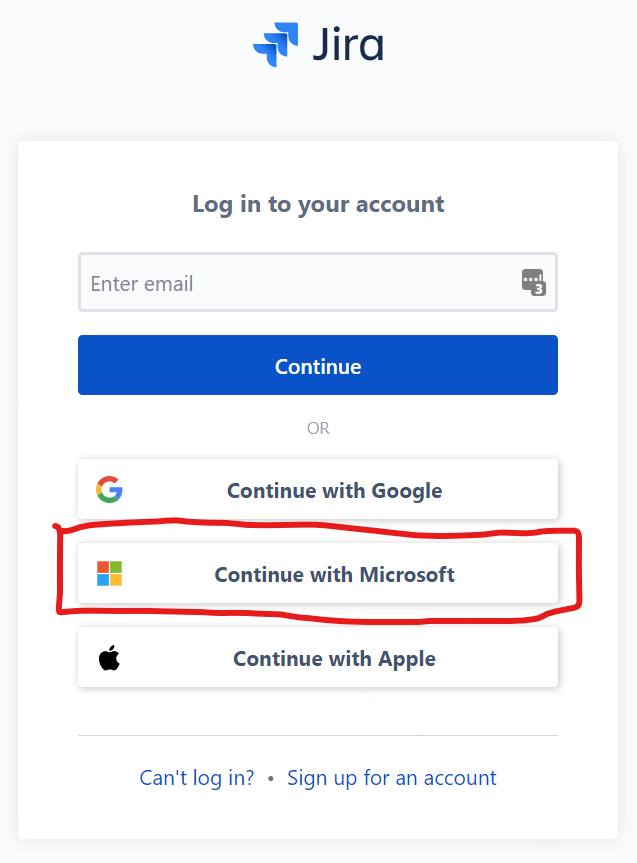
Step 3 – Enter your jhed@jh.edu into the sign in address
Be sure you use the "yourJHED"@jh.edu as your sign in email address or the system will not recognize you.
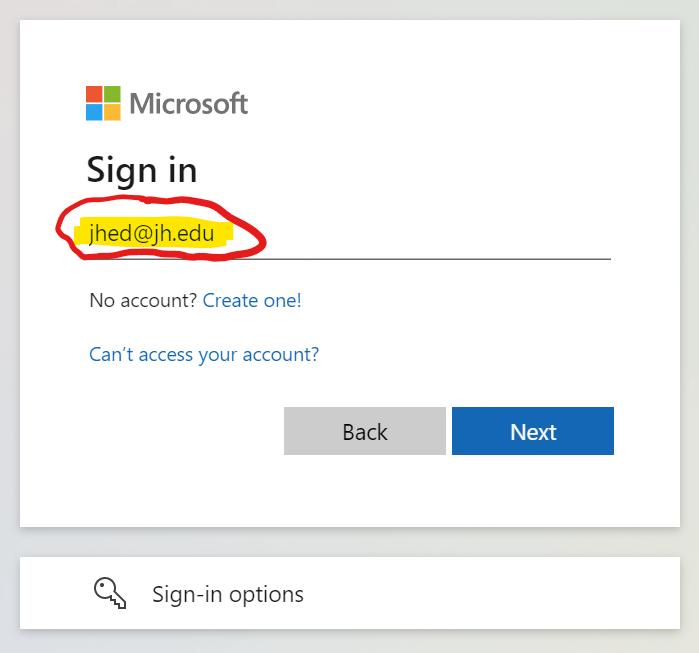
Step 4 – Enter your JHED password
This is the same password you use to log into JHU email and many other JHU systems.
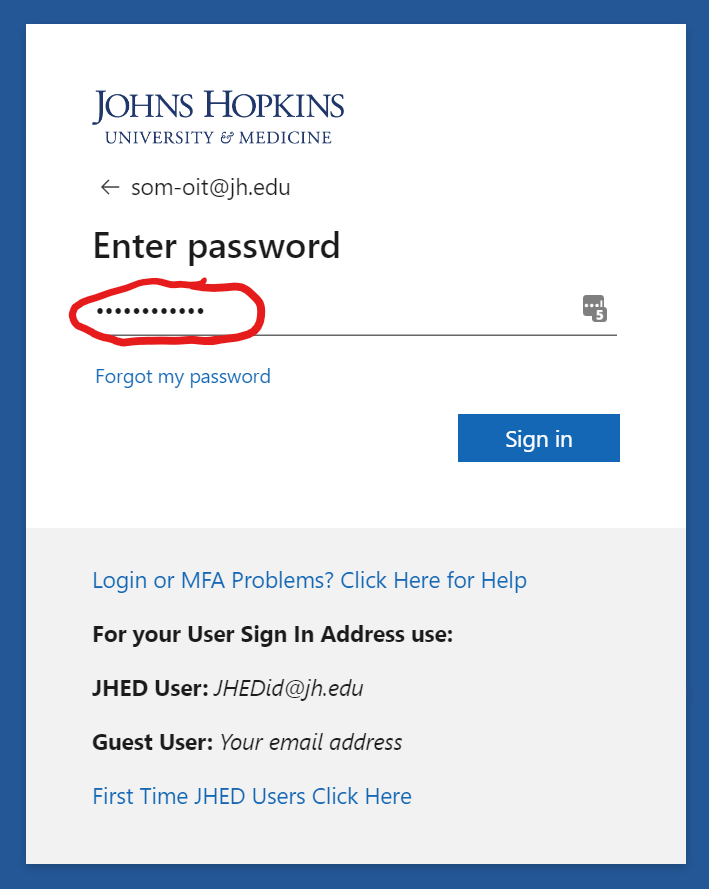
Step 5 – Accept Permissions Request by clicking "Accept"
You may be prompted to accept access permissions; you can click accept. It is possible you see other prompts. Just click accept or next to access the support portal.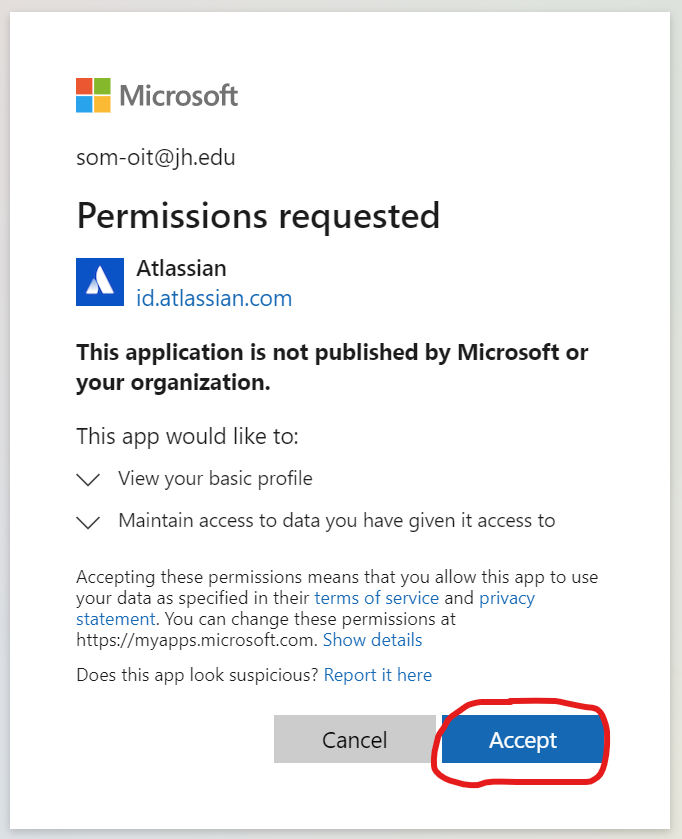
Step 6 – Access the Support Portal
If it is your first-time login, you may be prompted to view a tutorial, but you should see a webpage that looks like the screenshot below. You can then select the appropriate section of the site based on your role at SOM and access support and service request forms.